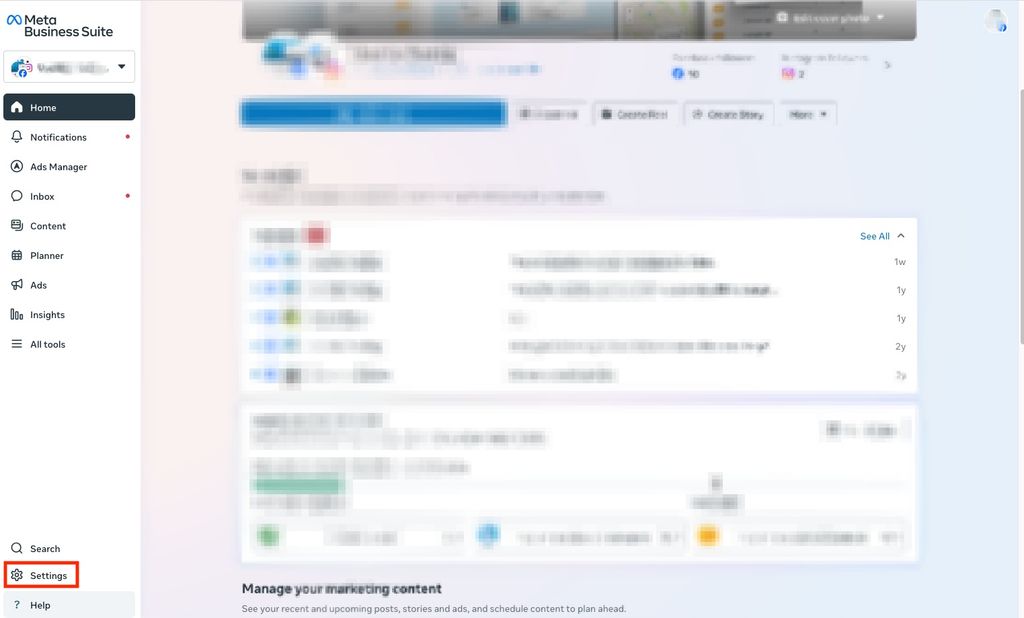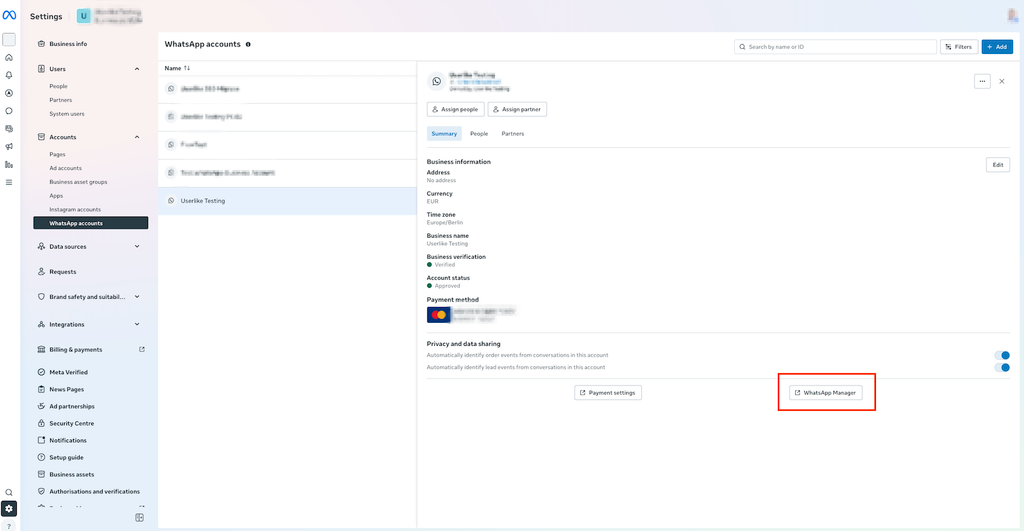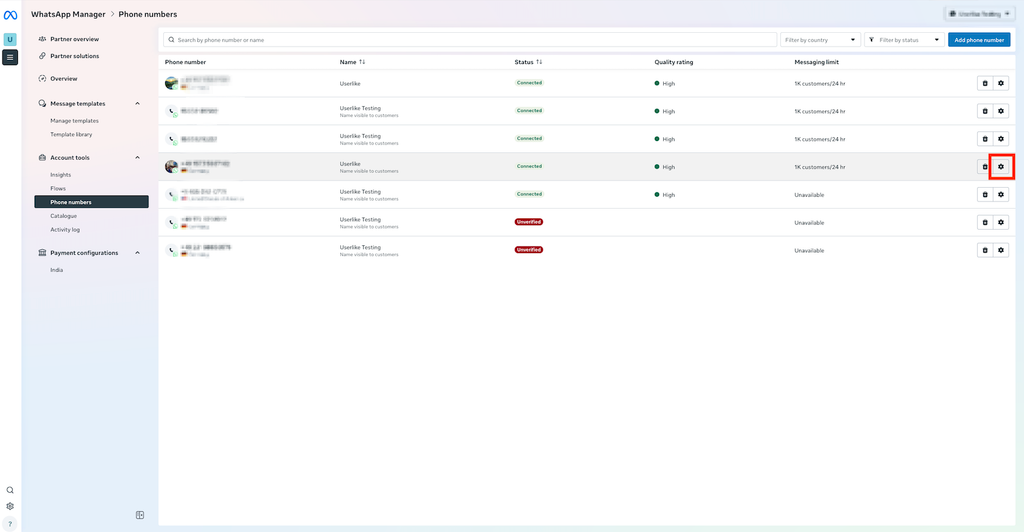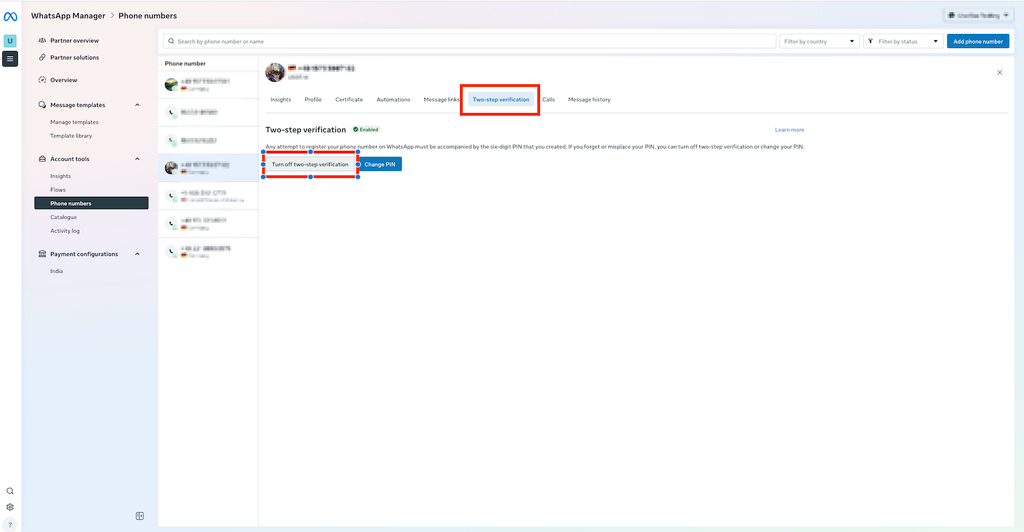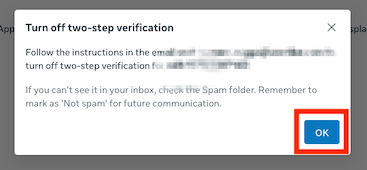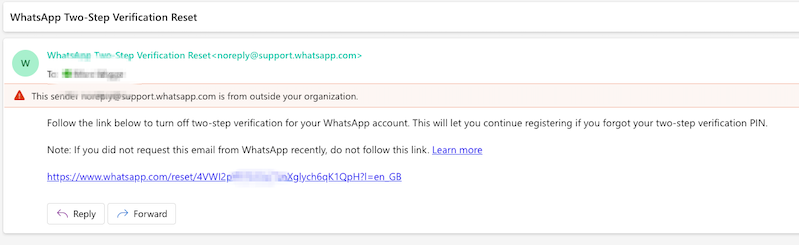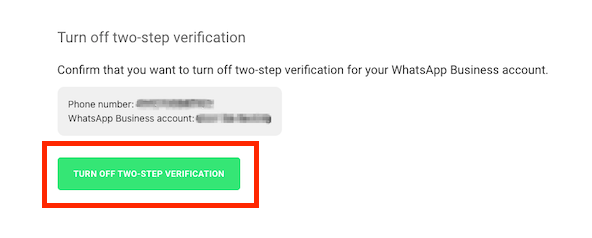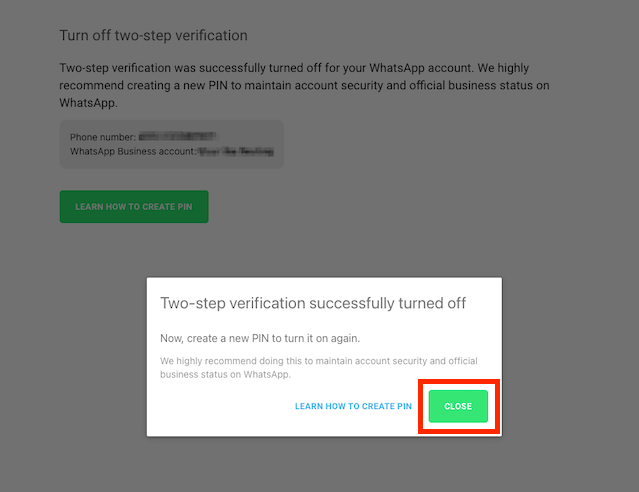As previously announced, we will move away from our WhatsApp Business API Hosting with 360dialog and move your WhatsApp numbers directly to Meta.
In this article we show you the steps required for the migration.
You need
- a verified Meta Business Account to perform the migration. For more information on verification, please see here.
- Access to the number to be migrated, as it will need to be verified again. Migration is only possible with the same number.
- a payment method for your company stored in the Meta Business Account. You can also add a new payment method for your company during the migration process.
Step 1:
Disable 2-factor-authentication for the affected number within your WhatsApp Business Account.
To migrate the number, 2-factor-authentication has to be disabled, otherwise the migration will fail.
- Go to your Meta Business (Facebook Business) → Settings.
- Navigate to WhatsApp Accounts → pick the WhatsApp Business API account you're dealing with.
- Click WhatsApp Manager.
- Under Phone Numbers, find the number you want to edit.
- Go to Settings for that number → find Two-step verification.
- In that section, there should be an option/button to turn off two-step verification. Once clicked, a confirmation email is sent out. Clicking the link in that email and your confirmation thereafter will complete the disablement.
Open the toggle point below to see screenshots for the process (all screenshots can be enlarged by double-click)
Screenshots
Step 2:
(re)connect the number to your Lime Connect Account
It is crucial that you follow the steps one by one. Take your time to go through the tutorial before starting the process. If you have questions, reach out to our customer success team via the chat on the lower right.
Step 2.1:
To start the migration process, head to Channels > WhatsApp in your settings menu.
Click onto the name of the channel/number you want to migrate and have disabled the 2-factor-authentication for in Step 1.
Then click read the information at the top and click the blue button to start the migration.
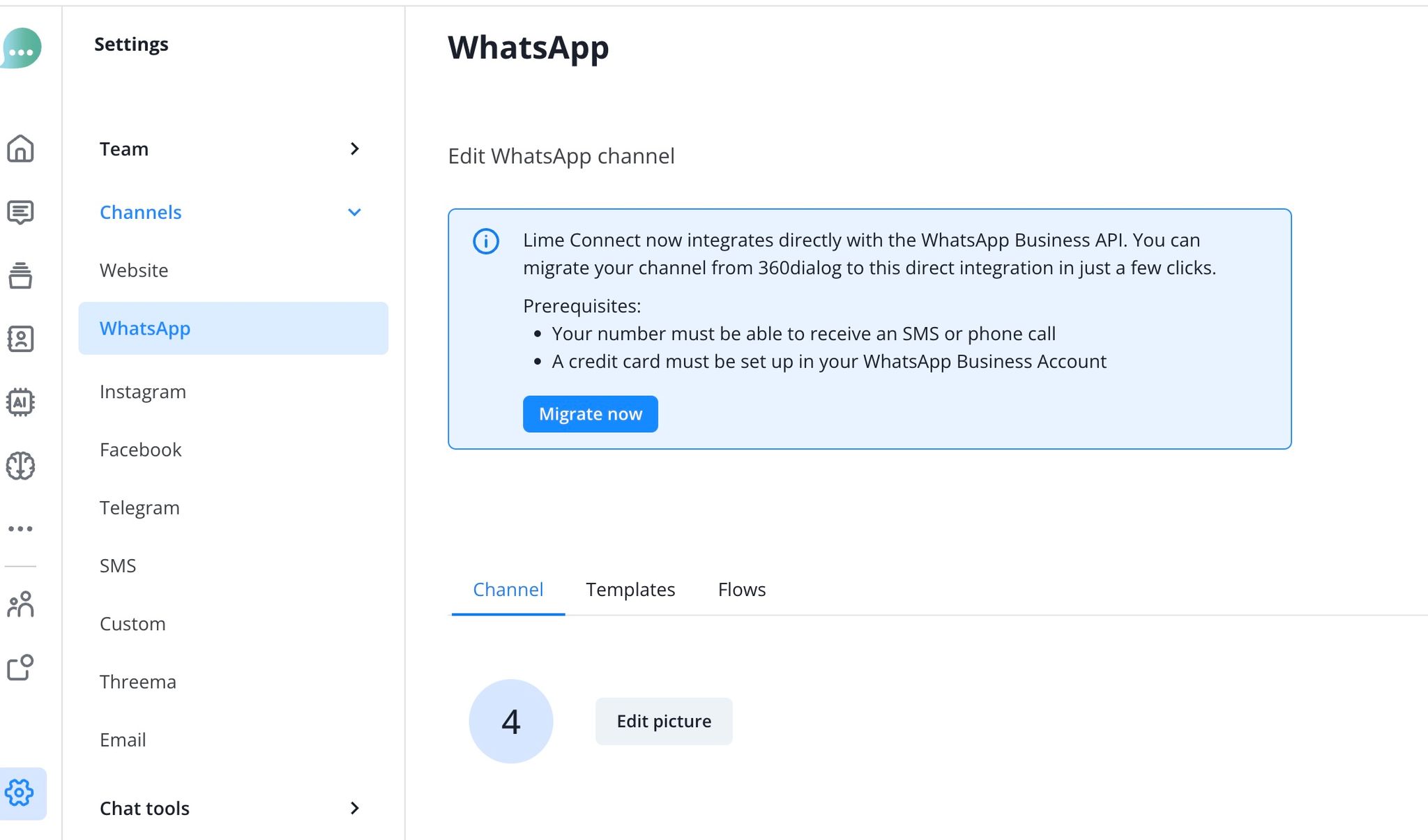
Continue with the process of granting Lime Connect access to your Meta Business Account by clicking the blue Button. Do not use the grey 360dialog link if presented.
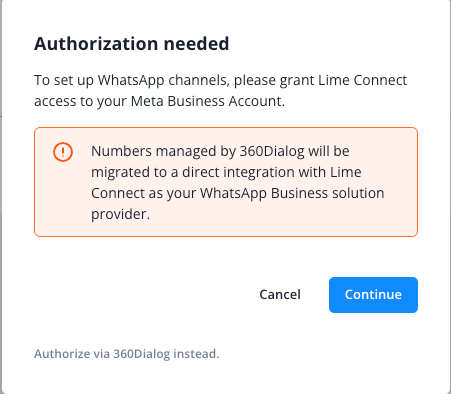
Step 2.2:
Log in to your Facebook account:
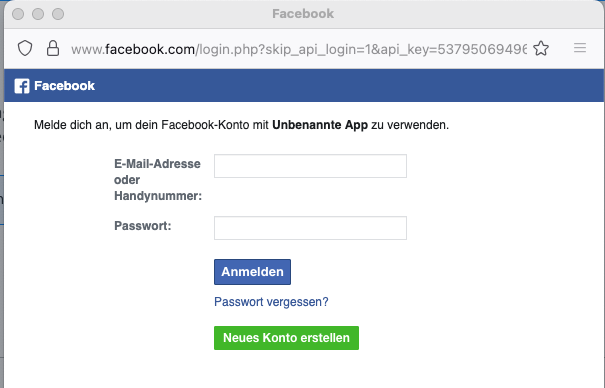
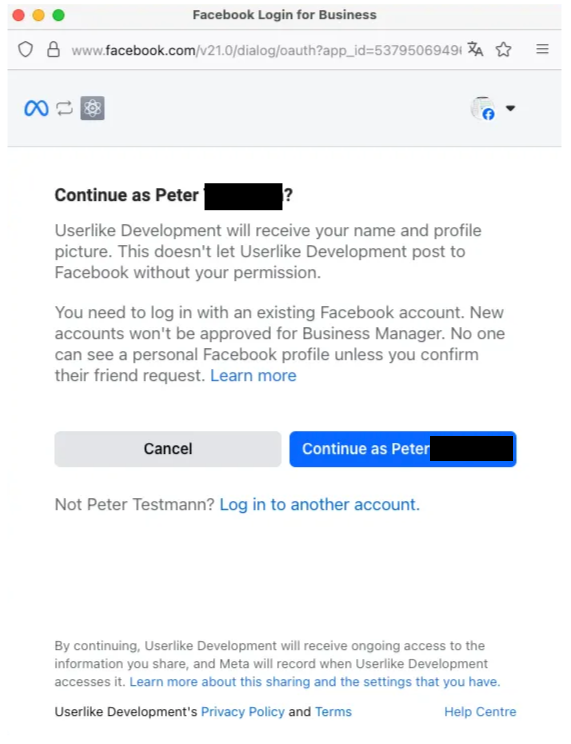
Read the info as well as the terms and click on “Get started”
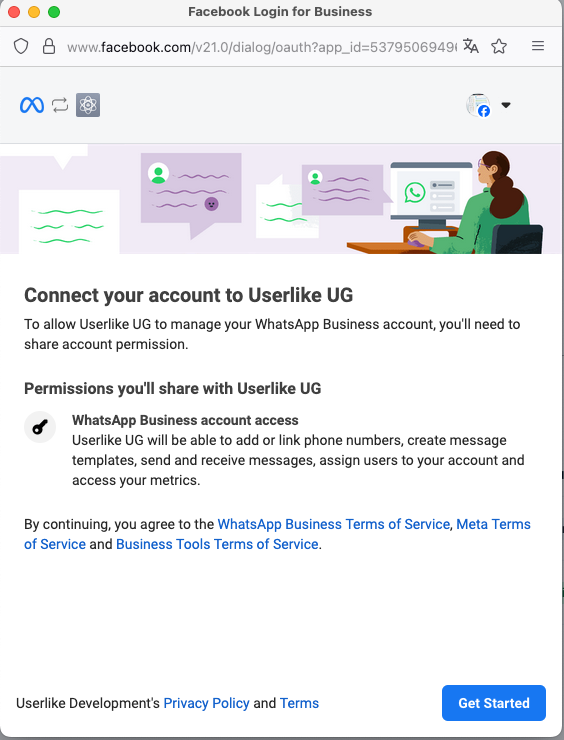
Step 2.3:
Choose your existing business portfolio and create a new WhatsApp Business account.
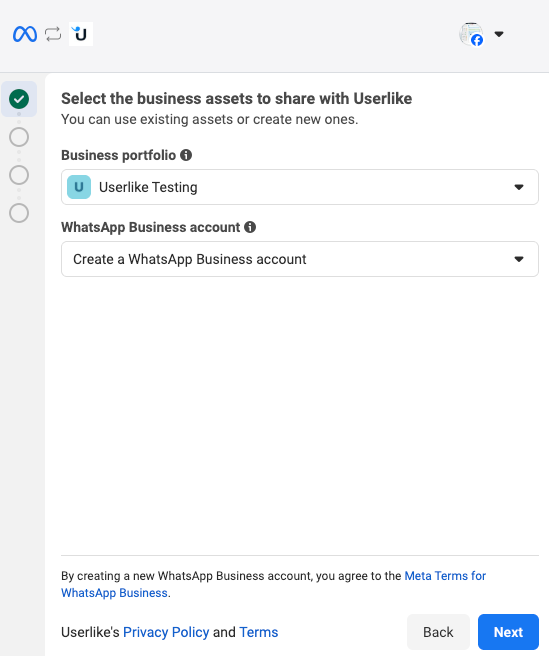
Existing Business portfolio
NEW Whatsapp Business Account
Even if you already have a WhatsApp Business account, it is still
>> required << to add a new one in this step, as your old WhatsApp Business account/profile will remain linked to 360dialog!
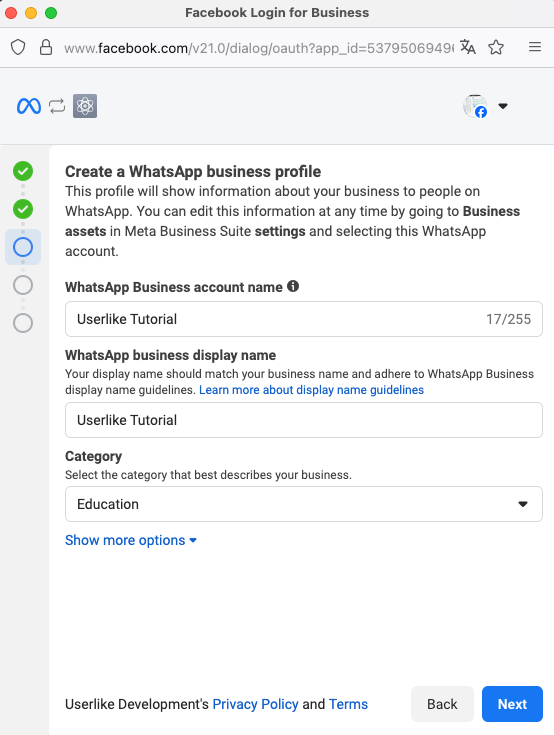
Fill in the relevant information here.
Step 2.4:
Add and verify the number you want to (re)connect.
Do not choose any other option than “new number”. Make sure to add the same number that was previously connected to 360dialog!
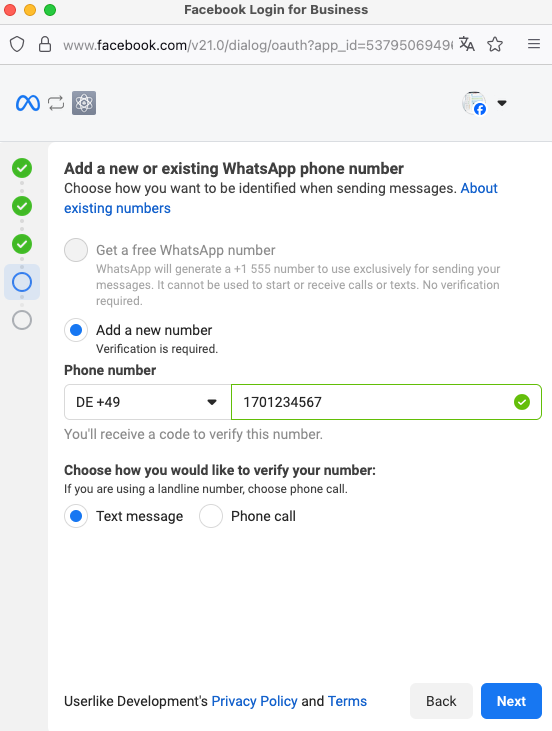
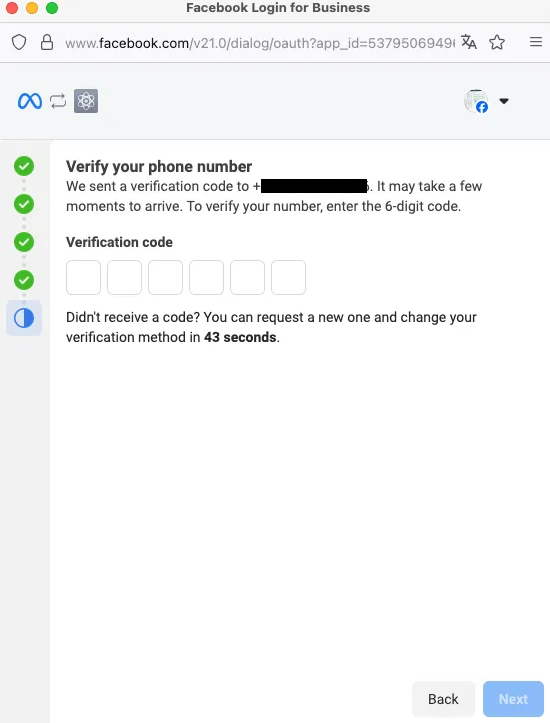
Because your number is already connected to 360dialog, this message will appear:
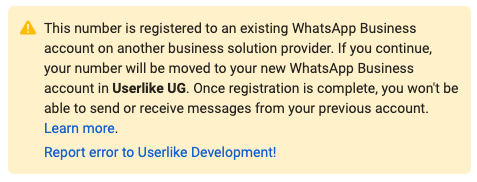
If you continue, your number will be migrated from 360dialog to Lime Connect (Userlike UG) with direct connection to Meta.
Step 2.5:
Review and confirm the data:
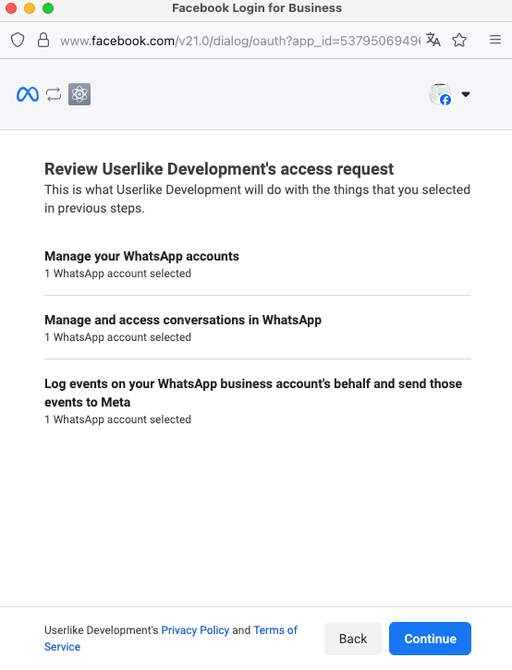
Step 2.6:
Meta is now (re)connecting your number to Lime Connect and confirms it after a few moments. You now have to add a payment method for your new WhatsApp Business Account. In most of the cases only Credit Cards are available, depending on your country other options might be available.
If you do not add a payment method, migration will fail and you have to start over.
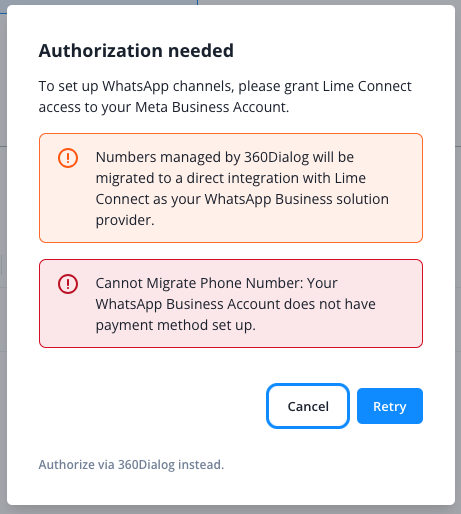
Step 2.6.1:
To add the payment method, click the green button
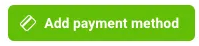
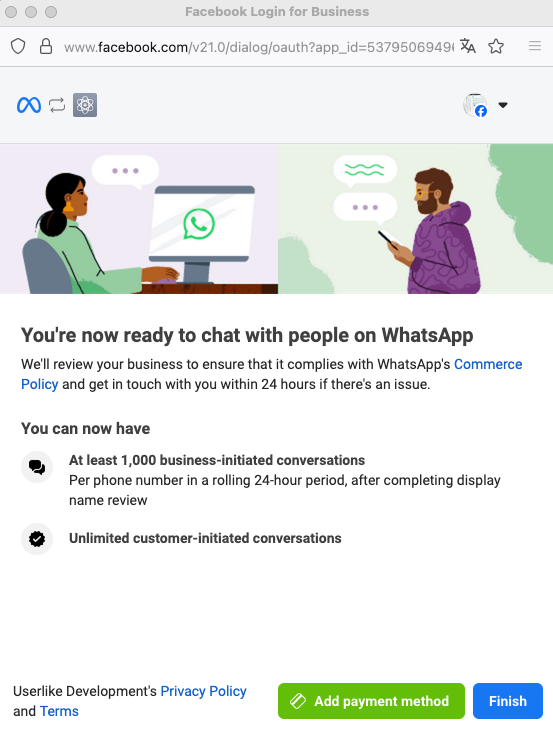
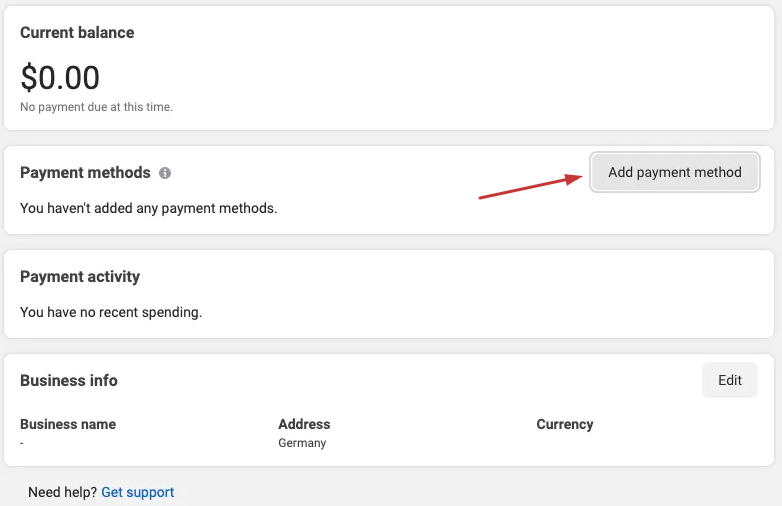
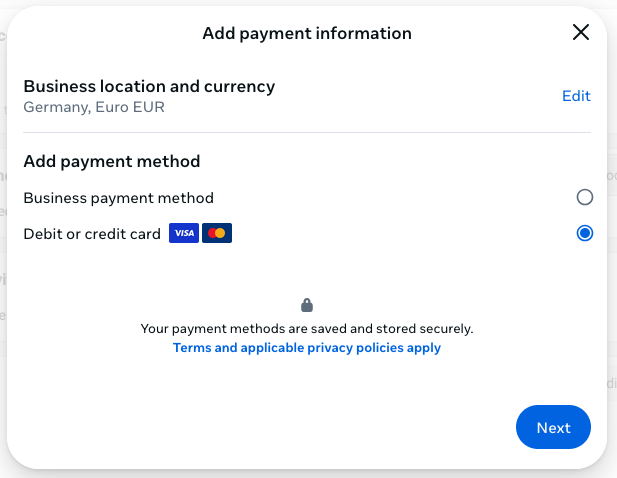
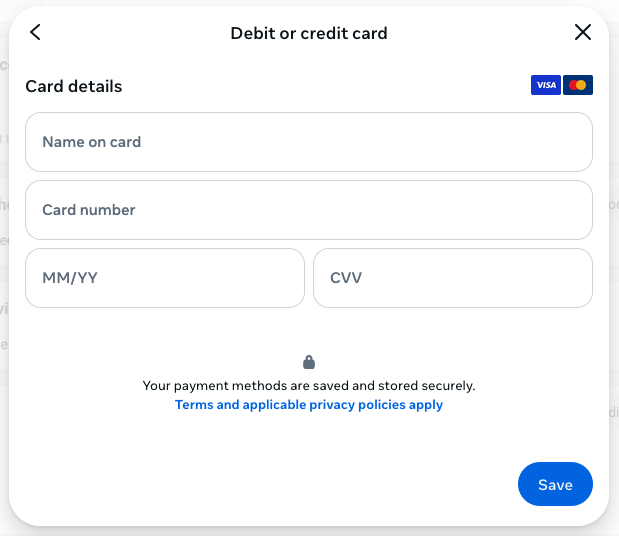
Step 2.6.2:
After you added the payment method and it was confirmed by meta (this can take up to 5 minutes), click the blue button.

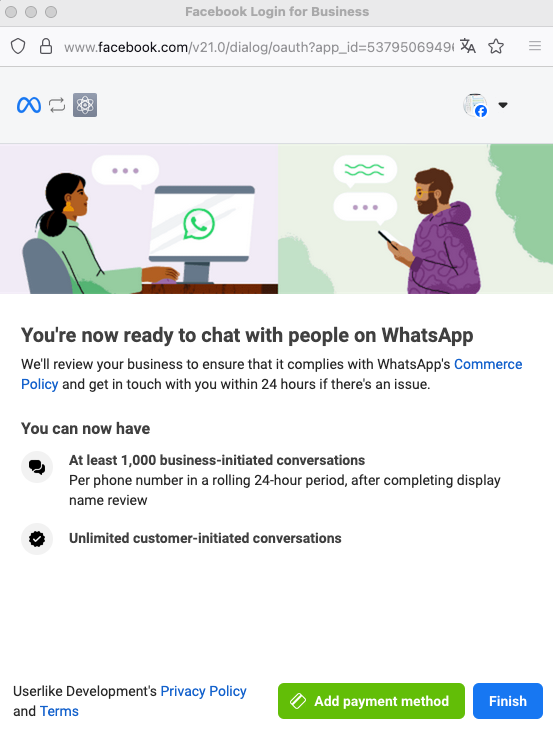
Step 2.7:
The Meta process is now finished and you will be guided back to your Lime connect WhatsApp overview. To re-enable 2-factor-authentication, set up a 6-digit PIN Number.
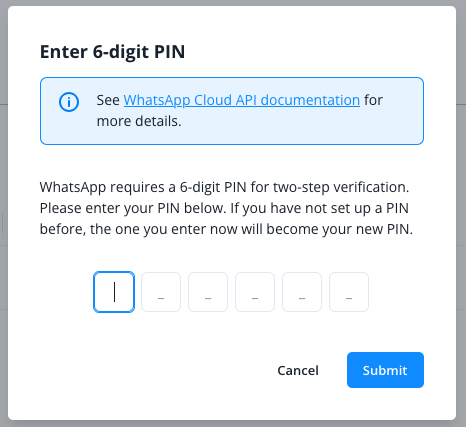
Step 2.8:
After that, the (re)connected WhatsApp channel shows in the channel overview.
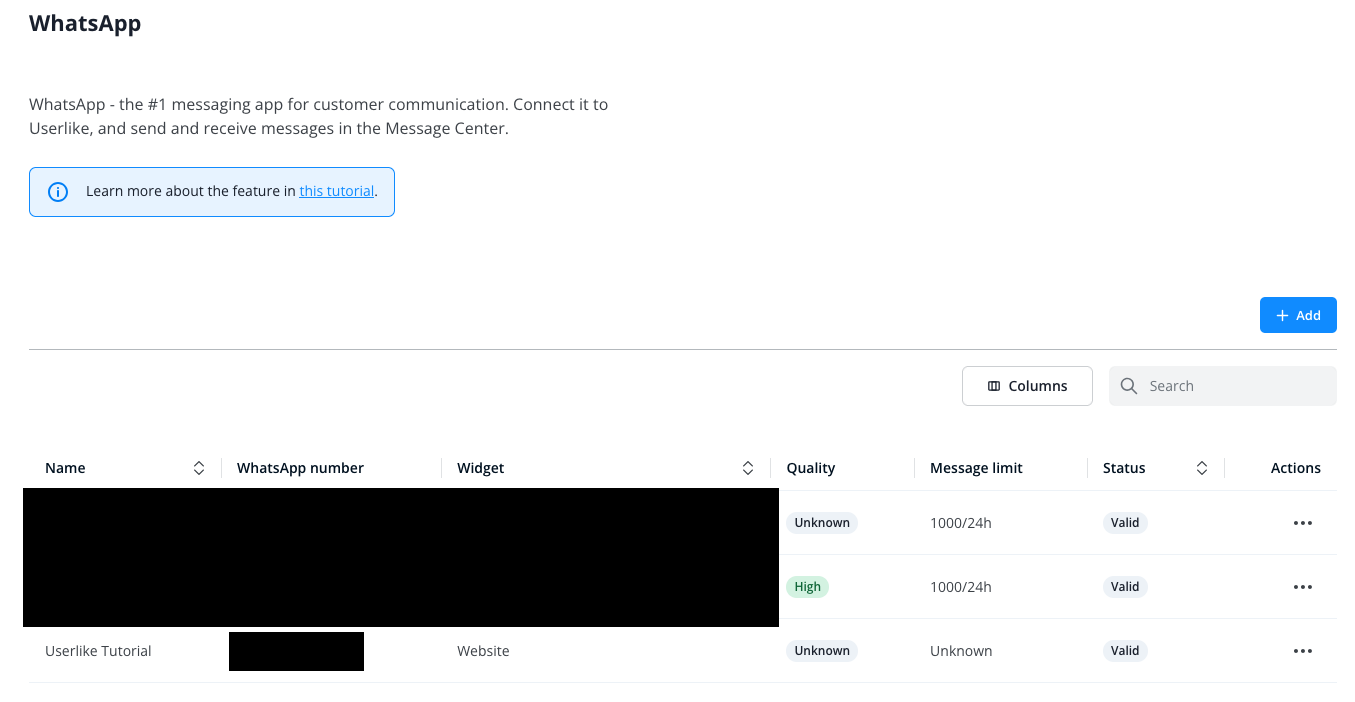
As always, you can click onto its name to configure
- Channel name: Name of your WhatsApp channel, not displayed to contacts.
- Various fields For basic information about your company.
- Widget: Select the widget you want to use for your WhatsApp Channel.